So...interestingly -- from the artist's point of view -- I was asked to explain a little bit about what "merge modes" are. I was talking about this the other day, when I was posting book cover art, and mentioned doing the composites. So, what in the world are merge modes?
Basically, the term refers to a wide range of options and alternatives that are open to you, when you merge one image into another image. The way the tones, colors, gradients and so forth interact when one image is combined with another is called a "merge mode." On top of this, you then have the opacity or transparency of the merge to play with, and you can combine different merge modes (also known as "inks" in certain programs, such as Macromedia) to get a huge number of effects.
As usual when it comes to art, it's far easier to show, not tell, so I've taken two very different images, pasted one into the other, set a number of different inks, and saved the results, which I'll paste in here. You'll probably have to see these at 1000 pixels wide to get a real idea of what's going on, because Blogger pastes up its on-page images at 400 wide, which is really too small! If you click on each image, I uploaded it at large size, though -- and it's well worth a look, because this is where a lot of the magic of digital art starts to happen...
For the bottom image, which is getting pasted onto, I used the organic starship you saw a couple of days ago:

And for image two, being pasted over it, I used one of the images from a V4 glamour shoot. Okay, so here's where happens when you set a merge mode...
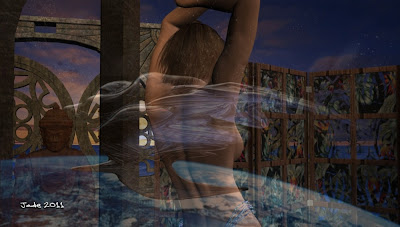


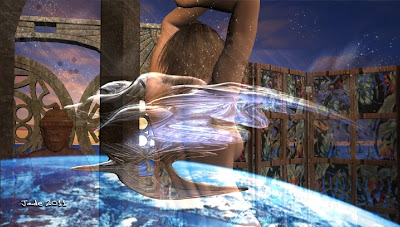

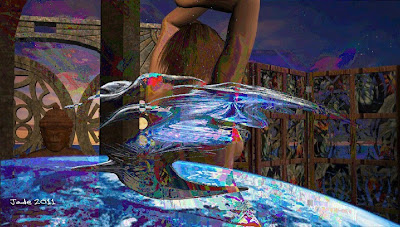
Now, you notice I'm not going into what each mode is called! This wouldn't do you a shred of good, because each program calls them by different names ... also, the names would mean nothing to you, if you don't know what they are, and the only way to learn them is to play with the software and see what happens. By setting this mode or that mode and seeing the result, you figure it out faster and have a lot more fun. Everything else is too much like a textbook!
Okay, so -- which software? Here, I can't really help you, because there are, to my knowledge, four main packages today, and I don't use any one of them to do this work. There's Photoshop, which will absolutely, positively do this work for you -- though I'm not sure if the cheap cut, Photoshop Elements, would have the tools. Pay $1600, and you're certain to get them, but I couldn't even guess at the interface, because the closest I ever came to Photoshop was a brochure!
Then there's Corel Painter, which costs about $700, and this also will definitely do it for you(if it didn't, at that price, I'd sling it back at them and demand a refund). Don't be fooled into paying $30 - $130 for the Corel Photo Paint program. All this does is apply some pretty iffy filters to photo images, to turn them into ersatz artwork. I played with the free evaluation copy for an hour one day, and thought the results were pretty poor. You can do far better by combining the photo image with a texture image by using a transparency on one of them, and then tweaking the contrast, color saturation, and playing with the soften and sharpen tools!
The other two packages are open source and free. There's GIMP, which is the open source shadow of Photoshop, and Paint.net, which I'm told is the open source shadow of Corel Painter. GIMP probably does the merge modes, but how, I have no idea, because I've never (and I blush to confess this) gotten deeply enough into the program to find out! I use GIMP for painting in .abr brushes, which is absolutely indispensable, and for this alone, I love GIMP.
The last one, Paint.net, I've never actually used, but some people speak very highly of it.
Hope that helps, guys! See? I do read comments, and I do answer questions!
Jade, 11 May





















































































